Use these settings to configure Eudora to check your email.
Remember to replace username with your actual username, and replace yourdomain.com with your actual domain name.
POP account: username.yourdomain.com@mail.yourdomain.com
Return address: username@yourdomain.com
SMTP server: mail.yourdomain.com
1. Start Eudora. Select "Options" from the "Tools" menu. The Getting Started option will open.
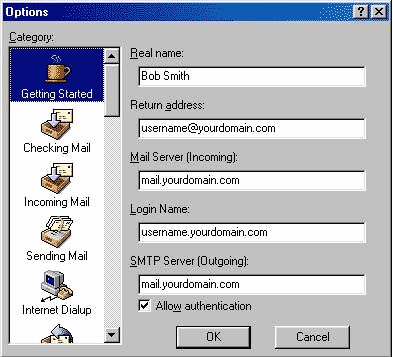
2. Enter your real name in the "Real name" text box. The example uses the name "Bob Smith".
3. Enter your email address (in the form of username@yourdomain.com) in the "Return address" text box.
4. Enter the incoming mail server name (in the form of mail.yourdomain.com) in the "Mail Server (Incoming)" text box.
5. Enter your mail server user name (in the form of username.yourdomain.com) in the "Login Name" text box.
6. Enter the outgoing mail server name (in the form of mail.yourdomain.com) in the "SMTP Server (Outgoing)" text box.
7. Click the "OK" button and your email account will be set up.
8. The Checking Mail, Incoming Mail and Sending Mail options will be automatically filled in according to the information you entered in the Getting Started option.

