Remember to replace username with your actual username, and replace yourdomain.com with your actual domain name.
Mail Account (can be any label): username@yourdomain.com
Email Address: username@yourdomain.com
Reply Address: username@yourdomain.com
Outgoing Mail (SMTP) Server: mail.yourdomain.com
Incoming Mail (POP) Server: mail.yourdomain.com
Logon using Account Name: username.yourdomain.com
1. Start Outlook. Select "Accounts" from the Tool menu.
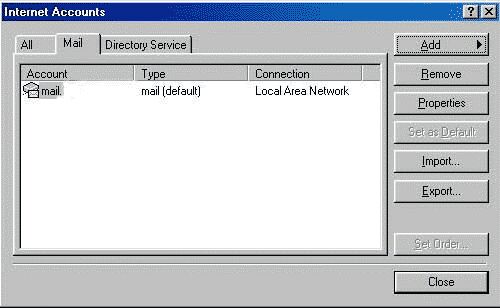
2. Select the "Add" button and choose "Mail".
3. Enter your real name in the "Display name" text box.
4. Click the "Next" button to continue.
5. Enter your email address (in the form of username@yourdomain.com) in the "E-mail address" text box. Click the "Next" button to continue.
6. Enter the incoming mail server name (in the form of mail.yourdomain.com) in the "Incoming mail (POP3 or IMAP) server" text box.
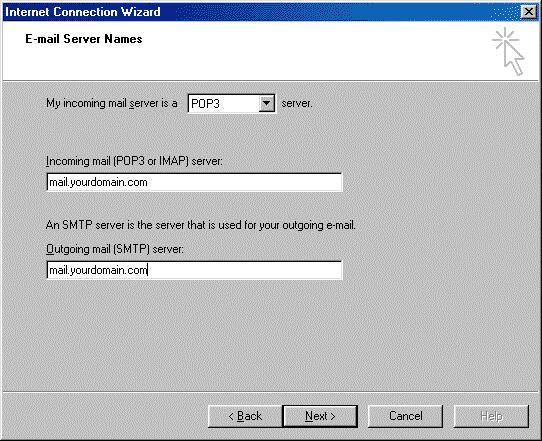
7. Enter the outgoing mail server name (in the form of mail.yourdomain.com) in the "Outgoing mail (SMTP) server" text box.
8. Click the "Next button" to continue.
9. Enter your email username and password.
10. Enter your account name (in the form of: username.yourdomain.com) in the "Account name" text box.
11. Enter your account password in the "Password" text box. Your password is hidden for security reasons.
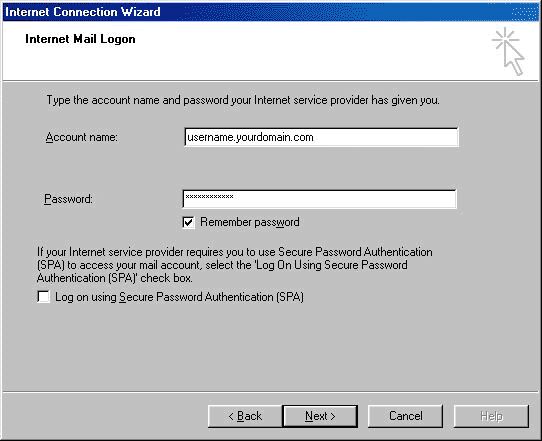
12. Click the "Next" button to continue.
13. Enter your connection type and click the "Next" button to continue.
14. Click the "Finish" button.

